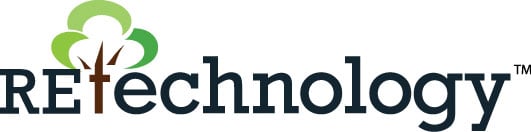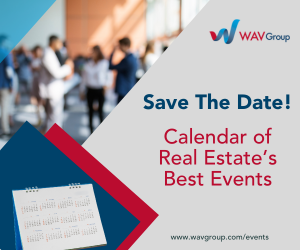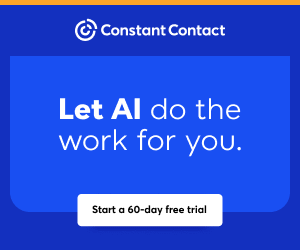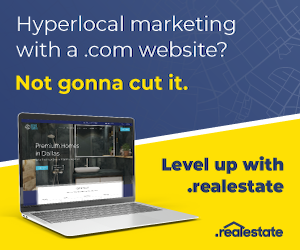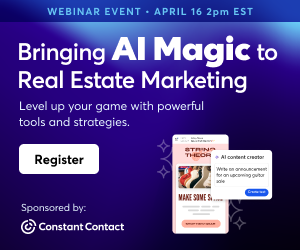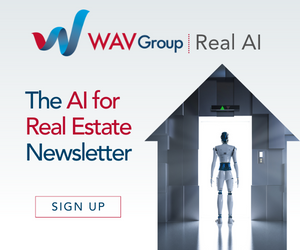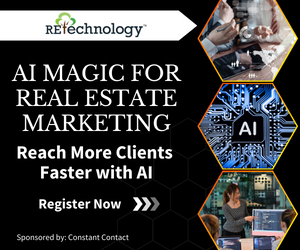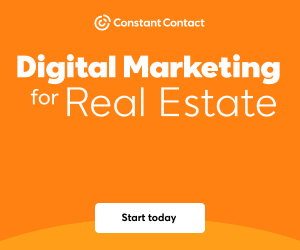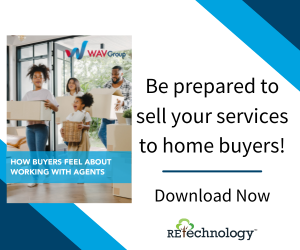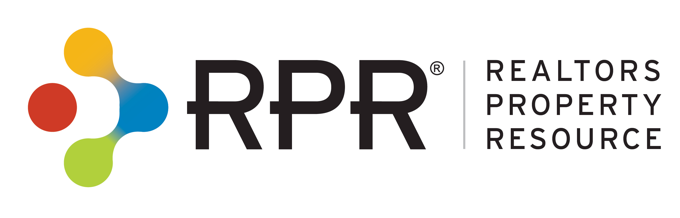9 Data-Driven Strategies to Elevate Your Value Proposition
How can you make your expertise indispensable in any market?
RPR delivers the data and tools for insight-driven strategies that prove your value to clients. Here are nine strategies for using RPR to boost your expertise, streamline processes and deliver maximum value to your clients.
1. Empower Your Clients with Market Expertise
Go beyond simply navigating the market. With RPR, transform data into actionable insights, giving your clients the clarity they crave. Pricing strategies, market trends — RPR helps you explain the "why" behind the numbers.
2. Shareable Market Trends and ScriptWriter
Pair RPR's up-to-date market metrics, such as median sale price and days on market, with customizable scripts. Tailor your approach for each situation, guiding buyers and sellers through even the most complex market dynamics.
3. Deliver Insightful, Data-Backed Reports
RPR's comprehensive reports cover everything from comparable sales to detailed neighborhood insights. Explore housing stats, local economic trends, school information and more. Strengthen your recommendations with the data your clients expect, making you their trusted advisor.
4. Become a Skilled Negotiator
RPR gives you the data foundation for powerful negotiations. Analyze comparable sales, market trends and property-specific details to inform strategic offers, counteroffers and contingency requests. While data is invaluable, your expertise and ability to connect with the other party are essential to securing the best possible outcome for your clients.
5. Secure the Best Price for Your Clients
RPR's hyper-local data, paired with your market knowledge, ensures precise CMAs. Price properties with confidence, knowing you're maximizing outcomes for your clients.
6. Anticipate Buyer Behavior for Success
RPR's Market Trends help you predict buyer behavior. Stay a step ahead—adjust strategies for bidding wars or slow markets to ensure your client's success.
7. Maximize Exposure with Data-Driven Marketing
Harness RPR to elevate your marketing game. Craft targeted campaigns powered by data. From social media to neighborhood prospecting campaigns, highlight the property's unique features and neighborhood amenities to attract a wide pool of qualified buyers.
8. Ensure a Smooth, Stress-Free Transaction
RPR empowers you to simplify the transaction process with its comprehensive data and reporting tools. Minimize hiccups by readily accessing accurate property information, generating professional reports and ensuring timely communication with all stakeholders. This reduces confusion and delays, keeping your clients informed and confident throughout the journey.
9. Connect Clients with Trusted Resources
Your network is to your client's advantage. Curate a personalized resource list of your recommended lenders, contractors and other service providers. Embed this valuable list directly into your RPR reports as a custom page, offering a seamless and convenient experience for your clients.
To view the original article, visit the RPR blog.
Related reading
Putting Clients First: How to Deliver Positive Real Estate Outcomes with RPR
Where to Get Professional-Looking Marketing Materials for Absolutely Nothing
Make DIY Marketing Campaigns a Reality with
MORE >
You are viewing our site as an Agent, Switch Your View:
Agent | Broker Reset Filters to Default Back to ListRPR for Brokers
|
|
|
Company Branding A custom-branded RPR site created just for your company, as well as company branding automatically featured on each report generated by your agents. |
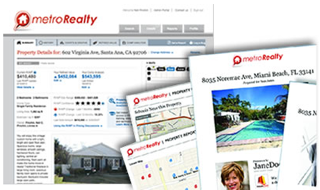 |
| Market Intelligence Examine trends across multiple MLSs in a single data feed, compile reports company, office or agent sales, listings, and distressed property transactions. Measure productivity against the market, or within your own company. |
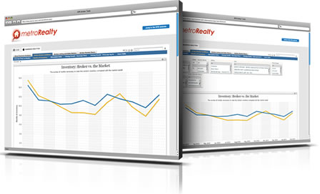 |
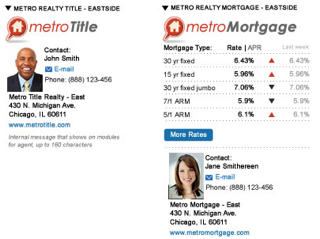 |
Affiliated Services Feature Mortgage, Title, Home Warranty, Insurance or a custom service on your branded RPR site, as well as in reports presented to clients. |
Related Articles
On the Go? Stay on Track with Sellers Using RPR Mobile
Wednesday, April 24, 2024 at 9:00 AM PDT
Demanding sellers? Need to reply ASAP? No need to rush to your laptop. Just open up RPR's Mobile™ app and make sure that potential seller doesn't move on to another agent.
In this class we'll cover how to:
Quickly glance at local market conditions and share statistics via email or text
Research a property's history
Look at how long someone has owned a property
Create a CMA to share with a prospective seller
Access an Estimated Equity Calculator and Seller's Net Sheet
RPR Mobile™gives you access to data on-the-go. We'll show you how to create a CMA from the app, send seller's updated market metrics and ensure your clients know you' re ready to serve them, anytime, anywhere.
Register
MORE >
Where to Get Professional-Looking Marketing Materials for Absolutely Nothing
RPR (Realtors Property Resource) has a bunch of free resources dedicated to helping you market yourself and prove your worth to clients and prospects.
RPR's Canva page features templates that are professionally-designed, easy to customize and free to use. Our in-house marketing whizzes have designed a series of templates that can help you communicate your skills, experience and market insights with ease. With RPR and Canva, you can create:
Social media shareables that contain hyper-local market metrics that position you as a local market expert.
Postcards that contain the same Market Trends data as part of your direct mail efforts.
Presentation slides for PowerPoint decks and Zoom meetings.
Custom pages allow RPR users to almost-instantly create pages that can be added to any RPR Report. Options include open house sign-up sheets, agent bio and business philosophy pages, client testimonials, and a series of buyer and seller checklists.
The RPR-Canva Q&A
We don't want to toot our own horn… but we did just set a 2024 record for how many REALTORS® registered for and attended our special RPR-Canva webinar.
Over 5,000 agents learned firsthand how to access the Canva templates in RPR and how to easily insert local Market Trends stats in the pre-designed layouts.
Of course, we received a bunch of questions! Here they are to help you get started creating gorgeous marketing materials using RPR and Canva together…
Q. Where do I find RPR's Canva templates?
RPR features its Canva templates on the RPR blog. Visit blog.narrpr.com/canva. Users can also access the Canva templates from the RPR website itself. Simply click "Learn" in the main navigation bar, and then scroll down to a button labeled, "Canva Templates."
Q. Where do I find the metrics to populate these Canva templates?
Search RPR for Residential Market Trends by following these steps: rpr.me/market-trends
Q. Is Canva really free to use?
Yes! Canva has a free version. All the templates provided by RPR can be used with the free version. Of course, you can update to Canva Pro, which offers additional features, templates and assets for a monthly or annual fee.
Q. Does Canva offer training?
They sure do. The Canva Learning Center offers a tutorial for beginners to get them started.
Q. How do I get started with a Canva account?
You can sign up easily at canva.com using your email, Google or Facebook account.
Q. Canva seems overwhelming. How do I find my way around?
Check out this video, it will explain everything and walk you through the process when editing Canva templates.
Q. I like the templates, but can I change them?
Absolutely! Templates are merely a starting point; colors, fonts, images and text can all be customized.
Design Functionality
Q. Can I use my own photos in Canva?
Yes! Upload your images in the "Uploads" section and then drag them into your design.
Q. Where can I find more images if I don't have my own?
Canva's "Photos" tab includes a library of free and paid stock images. In addition, here are two free image sites that you can use to search stock photography:
StockSnap.io - Offers a wide selection of high-quality real estate photos including both interiors and exteriors.
Life of Pix - Features a "buildings" category with plenty of residential and commercial options.
Q. How do I change the text styles and colors?
Select your text, then use the toolbar that appears to change fonts, sizes, colors and effects.
Q. What are "elements," and how do I use them?
Elements are graphics such as icons, shapes, photos or illustrations. Search Canva's "Elements" tab to add them to your designs.
Q. I finished my design in Canva. How do I save it as an image file?
Follow these steps:
Locate the "Share" button in the top right corner of your Canva workspace.
Click on "Download."
File Type: Select your desired image format (Popular choices are JPG, PNG or PDF).
Click the final "Download" button to save your image file.
Canva Pro Features
Q. What's the main advantage of going Pro?
Pro unlocks more templates, graphics, a Brand Kit for streamlined branding, one-click resizing and advanced collaboration features.
Q. How does the Brand Kit work?
Upload company logos, colors and fonts to the Brand Kit. Then, easily apply them across all your designs.
Q. Can I schedule social posts directly within Canva?
Yes, the Content Planner (Pro feature) lets you schedule posts for various platforms.
Tips and Trick
Q. Any tips for working faster in Canva?
Learn keyboard shortcuts! Canva has a helpful cheat sheet for them.
Q. What are the most-used keyboard shortcuts?
Here are some popular basic shortcuts:
Undo: Ctrl + Z (Windows) or Command + Z (Mac)
Redo: Ctrl + Y (Windows) or Command + Y (Mac)
Copy: Ctrl + C (Windows) or Command + C (Mac)
Paste: Ctrl + V (Windows) or Command + V (Mac)
Select All: Ctrl + A (Windows) or Command + A (Mac)
Zoom In: Ctrl/Command + "+"
Zoom Out: Ctrl/Command + "-"
To view the original article, visit the RPR
MORE >